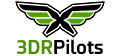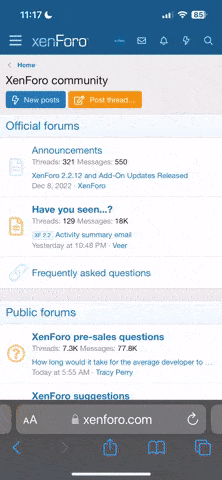When I did my initial pre-flight update, I got a message that said the update failed. With the valiant help of tech support, I finally got airborne, but that failed update caused a glitch that eventually got me a replacement unit.
Here's the important tip: Most smartphones have a feature that will switch to the strongest available wi-fi network. This function MUST BE DISABLED. It'll mess with your update, and interrupt your flight activity later on. I had a Sprint phone with a program called "Sprint Connections Optimizer." Once I disabled this program, Solo worked like a champ. I now have a Samsung Note 4 on Verizon, and I made sure the "Smart Network Switch" selection is off on the Advanced settings tab for Wi-Fi.
Hope this helps.
Here's the important tip: Most smartphones have a feature that will switch to the strongest available wi-fi network. This function MUST BE DISABLED. It'll mess with your update, and interrupt your flight activity later on. I had a Sprint phone with a program called "Sprint Connections Optimizer." Once I disabled this program, Solo worked like a champ. I now have a Samsung Note 4 on Verizon, and I made sure the "Smart Network Switch" selection is off on the Advanced settings tab for Wi-Fi.
Hope this helps.