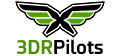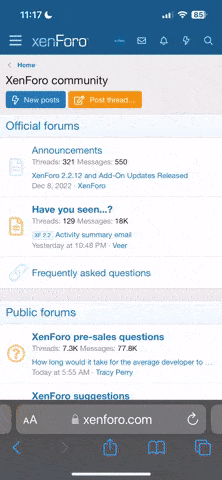You could film in 2.7K and then bring that down to 1080 in post. Maybe your computer can handle 2.7K more easily than 4K.
So I have a MacBook thats a couple years old. I can import 4K video into it. I can play that video back without too much stuttering. I can trim the clips and export out a full 4K video, or downscaled to 1080p. So in that sense, it all works fine.
The problem is with things like color correction. Since the MacBook isn't high enough resolution, I either have to zoom in on areas of the image while I color correct, or just blindly trust the scopes. Its pretty much fine i guess, but the render times to actually see the color corrected video are painfully slow. If I start adding any other effects, I will bring it to its knees.
Then there is the problem of disk space. 4K takes up a ton of space. Even with 1 TB, I can fill that up in a day of shooting. The way the video is recorded on the GoPro doesn't take up that much space, but when you convert everything to ProRes (an editing codec), the file sizes get massively massive. So on the MacBook, I tend not to convert to ProRes and instead just edit the original files... but those cause performance problems...
I explain all that so you can get a sense for the issues. Plenty of folks edit on laptops and computers that the professionals will tell you can't use. Basically, they just need to be supper patient. If you are doing simple color correction and just timing clips, and you are patient, then you don't have to go hog wild on an editing rig. If you want to do a lot of effects, careful color correction, color grading, moving titles, etc, etc. then you want to spend more.
does that help?